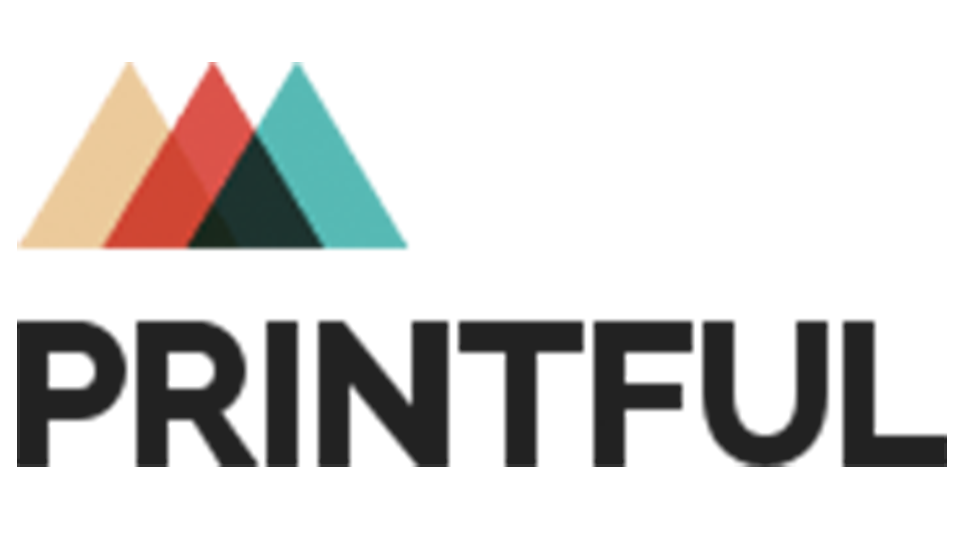
How it Works
Printful offers a few different shipping methods for their products.
When you integrate with Printful in the app, here is the outcome:
When only Printful products are in an order:
- Customer will see all the shipping methods you have selected within the Printful admin.
When Printful products and other products are in an order:
- Customer will see a blended rate ( or multiple blended rates ), which will add the preferred Printful method ship cost ( by default the lowest rate ), with your preferred methods from the other product groups.
Learn more about blended rates
Set-up
Install Printful and Create Products
- Install the Printful app
- Create products with the Printful app.
Sync Fulfillment Services
- If you created Printful products before installing Advanced Shipping Rules, you should already see a section in the Product Groups tab in the app for Printful with a field to input an API key
- If you created Printful products after installing Advanced Shipping Rules, you need to go to Sync tab, and click Sync Fulfillment Services
Add your Printful API key
- In the Printful section in the Product Groups tab within the app put in your Printful API Key.
- To find your Printful API key, follow these steps:
- Login to the Printful admin.
- Click your name in the upper right corner, and choose Settings
- In the navigation click API
- Enabled API access if the key isn't showing.
- Use the copy button, to copy your API key.
- Then open Advanced Shipping Rules, and paste in the API key into the Printful section.
- Now, go to Sync tab, and click Sync Fulfillment Services. This will now import your Printful shipping methods. You should see a list of shipping methods within the Printful section/group, if you do see rates, you know your API key worked correctly.
Controlling which rate are used
When the Printful integration is activated, all shipping methods selected in the Printful admin are loaded into the shipping zones for Printful products.
You can also disable available methods, that show in the Advanced Shipping Rules app within each shipping zone.
- In the app, next to the Printful group click Edit Rates
- Edit the rate you want to disable
- In the top right there is a red link Disable Method, click it.
- Click Save.
The method will still appear in the methods list, but you'll now see an orange Disabled badge next to it. This means the rate will not appear as an option.
Adjustments
For each Printful rate, when you edit a rate, you can
- Edit the Rate Title
- Add a percentage or flat rate mark-up (use a negative value to mark-down).
- Add a free shipping override
Adjust For Your Shop's Local Currency
Printful's API always returns rates with values in USD.
Our app takes those values, removed the USD currency, and adds your shop's currency to the value.
So if we get a rate from Printful for $10, we just use £10 for the rate.
This will be inaccurate.
So you need to add a mark-up/mark-down percentage to adjust the value to your right currency.
So if your shop is in British Pounds, and the exchange rate is .7 dollars per 1 pound. Then you need to add -30% to the mark-up percentage.
If your shop is in Danish Krones, and the exchange rate is 1 dollar per 6.5 drones, you need to add 650% mark-up to the rate.