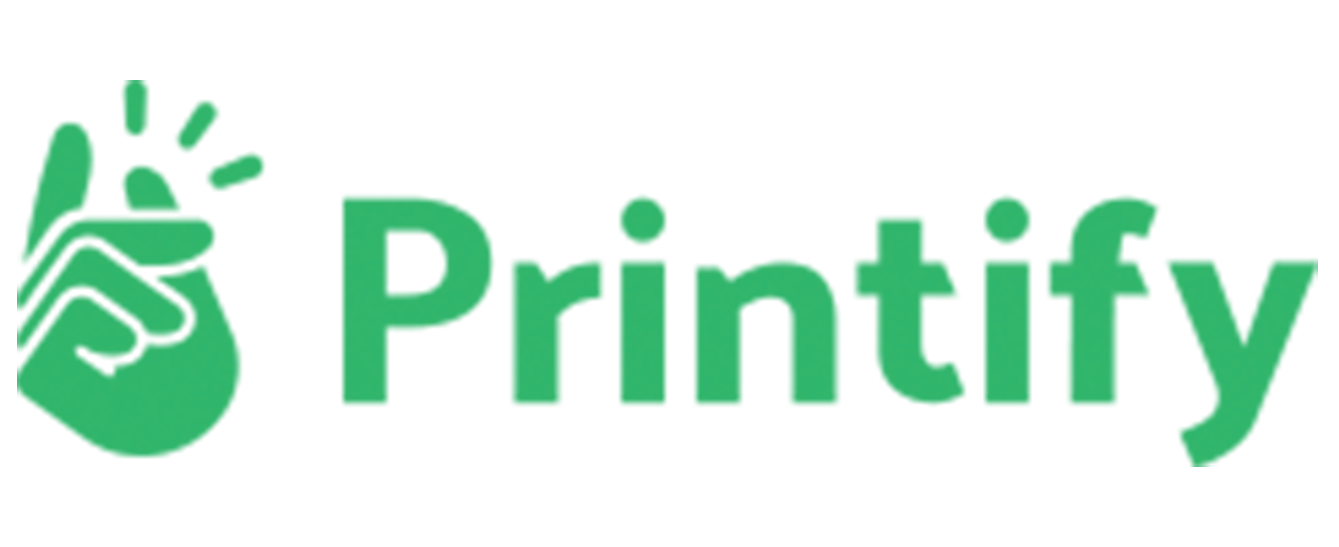
How it Works
Printify offers two shipping services: Standard and Express.
When you integrate with Printify in the app, here is the outcome:
When only Printify products are in an order:
- Customer will see two shipping options: Ground and Express
When Printify products and other products are in an order:
- Customer will see a blended rate ( or multiple blended rates ), which will add the preferred Printify method ship cost ( by default Ground ), with your preferred methods from the other product groups.
Learn more about blended rates
Set-up
- Install the Printify app
- Create products with the Printify app. Printify will automatically create a fulfillment service "Printify" and automatically assign products created by the app to it.
- In the Advanced Shipping Rules app, go to Sync tab, and click Sync Fulfillment Services.
- On the main page of the app, you'll now see a section for Printify, where you can manage the rates from Printify. Printify's rates will automatically be there.
Controlling which rates are used
You can also disable available rates, that show in the Advanced Shipping Rules app within each shipping zone for Printify.
- In the app, next to the Printful group click Edit Rates
- Edit the rate you want to disable
- In the top right there is a red link Disable Method, click it.
- Click Save.
The method will still appear in the methods list, but you'll now see an orange Disabled badge next to it. This means the rate will not appear as an option.
Adjustments
For each Printify rate, when you edit a rate, you can
- Edit the Rate Title
- Add a percentage or flat rate mark-up (use a negative value to mark-down).
- Add a free shipping override